SERVLETS
What are Servlets?
Java Servlets are programs that run on a Web or Application server and act as a middle layer between a request coming from a Web browser or other HTTP client and databases or applications on the HTTP server.Using Servlets, you can collect input from users through web page forms, present records from a database or another source, and create web pages dynamically.
Java Servlets often serve the same purpose as programs implemented using the Common Gateway Interface (CGI). But Servlets offer several advantages in comparison with the CGI.
- Performance is significantly better.
- Servlets execute within the address space of a Web server. It is not necessary to create a separate process to handle each client request.
- Servlets are platform-independent because they are written in Java.
- Java security manager on the server enforces a set of restrictions to protect the resources on a server machine. So servlets are trusted.
- The full functionality of the Java class libraries is available to a servlet. It can communicate with applets, databases, or other software via the sockets and RMI mechanisms that you have seen already.
Servlets Architecture:
Following diagram shows the position of Servelts in a Web Application.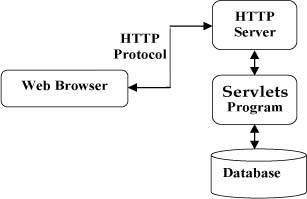
Servlets Packages:
Java Servlets are Java classes run by a web server that has an interpreter that supports the Java Servlet specification.Servlets can be created using the javax.servlet and javax.servlet.http packages, which are a standard part of the Java's enterprise edition, an expanded version of the Java class library that supports large-scale development projects.
These classes implement the Java Servlet and JSP specifications. At the time of writing this tutorial, the versions are Java Servlet 2.5 and JSP 2.1.
Java servlets have been created and compiled just like any other Java class. After you install the servlet packages and add them to your computer's Classpath, you can compile servlets with the JDK's Java compiler or any other current compiler.
Setting up Java Development Kit
This step involves downloading an implementation of the Java Software Development Kit (SDK) and setting up PATH environment variable appropriately.You can download SDK from Sun's Java servlet site: http://java.sun.com/products/servlet/.
Once you download your Java implementation, follow the given instructions to install and configure the setup. Finally set PATH and JAVA_HOME environment variables to refer to the directory that contains java and javac, typically java_install_dir/bin and java_install_dir respectively.
If you are running Windows and installed the SDK in C:\jdk1.5.0_20, you would put the following line in your C:\autoexec.bat file.
set PATH=C:\jdk1.5.0_20\bin;%PATH% set JAVA_HOME=C:\jdk1.5.0_20 |
On Unix (Solaris, Linux, etc.), if the SDK is installed in /usr/local/jdk1.5.0_20 and you use the C shell, you would put the following into your .cshrc file.
setenv PATH /usr/local/jdk1.5.0_20/bin:$PATH setenv JAVA_HOME /usr/local/jdk1.5.0_20 |
Setting up Web Server: Tomcat
A number of Web Servers that support servlets are available in the market. Some web servers are freely downloadable and Tomcat is one of them.Apache Tomcat is an open source software implementation of the Java Servlet and JavaServer Pages technologies and can act as a standalone server for testing servlets and can be integrated with the Apache Web Server. Here are the steps to setup Tomcat on your machine:
- Download latest version of Tomcat from http://tomcat.apache.org/.
- Once you downloaded the installation, unpack the binary distribution into a convenient location. For example in C:\apache-tomcat-5.5.29 on windows, or /usr/local/apache-tomcat-5.5.29 on Linux/Unix and create CATALINA_HOME environment variable pointing to these locations.
$CATALINA_HOME\bin\startup.bat or C:\apache-tomcat-5.5.29\bin\startup.bat |
$CATALINA_HOME/bin/startup.sh or /usr/local/apache-tomcat-5.5.29/bin/startup.sh |

Tomcat can be stopped by executing the following commands on windows machine:
C:\apache-tomcat-5.5.29\bin\shutdown |
/usr/local/apache-tomcat-5.5.29/bin/shutdown.sh |
Setting up CLASSPATH
Since servlets are not part of the Java Platform, Standard Edition, you must identify the servlet classes to the compiler.If you are running Windows, you need to put the following lines in your C:\autoexec.bat file.
set CATALINA=C:\apache-tomcat-5.5.29 set CLASSPATH=%CATALINA%\common\lib\servlet-api.jar;%CLASSPATH% |
On Unix (Solaris, Linux, etc.), if you are using the C shell, you would put the following lines into your .cshrc file.
setenv CATALINA=/usr/local/apache-tomcat-5.5.29 setenv CLASSPATH $CATALINA/common/lib/servlet-api.jar:$CLASSPATH |
Sample Code for Hello World:
Following is the sample source code structure of a servlet example to write Hello World:// Import required java libraries
import java.io.*;
import javax.servlet.*;
import javax.servlet.http.*;
// Extend HttpServlet class
public class HelloWorld extends HttpServlet {
private String message;
public void init() throws ServletException
{
// Do required initialization
message = "Hello World";
}
public void doGet(HttpServletRequest request,
HttpServletResponse response)
throws ServletException, IOException
{
// Set response content type
response.setContentType("text/html");
// Actual logic goes here.
PrintWriter out = response.getWriter();
out.println("<h1>" + message + "</h1>");
}
public void destroy()
{
// do nothing.
}
}
|
Compiling a Servlet:
Let us put above code if HelloWorld.java file and put this file in C:\ServletDevel (Windows) or /usr/ServletDevel (Unix) then you would need to add these directories as well in CLASSPATH.Assuming your environment is setup properly, go in ServletDevel directory and compile HelloWorld.java as follows:
$ javac HelloWorld.java |
This command line uses the built-in javac compiler that comes with the Sun Microsystems Java Software Development Kit (JDK). For this command to work properly, you have to include the location of the Java SDK that you are using in the PATH environment variable.
If everything goes fine, above compilation would produce HelloWorld.class file in the same directory. Next section would explain how a compiled servlet would be deployed in production.
Servlet Deployment:
By default, a servlet application is located at the path <Tomcat-installation-directory>/webapps/ROOT and the class file would reside in <Tomcat-installation-directory>/webapps/ROOT/WEB-INF/classes.If you have a fully qualified class name of com.myorg.MyServlet, then this servlet class must be located in WEB-INF/classes/com/myorg/MyServlet.class.
For now, let us copy HelloWorld.class into <Tomcat-installation-directory>/webapps/ROOT/WEB-INF/classes and create following entries in web.xml file located in <Tomcat-installation-directory>/webapps/ROOT/WEB-INF/
<servlet>
<servlet-name>HelloWorld</servlet-name>
<servlet-class>HelloWorld</servlet-class>
</servlet>
<servlet-mapping>
<servlet-name>HelloWorld</servlet-name>
<url-pattern>/HelloWorld</url-pattern>
</servlet-mapping>
|
You are almost done, now let us start tomcat server using <Tomcat-installation-directory>\bin\startup.bat (on windows) or <Tomcat-installation-directory>/bin/startup.sh (on Linux/Solaris etc.) and finally type http://localhost:8080/HelloWorld in browser's address box. If everything goes fine, you would get following result:
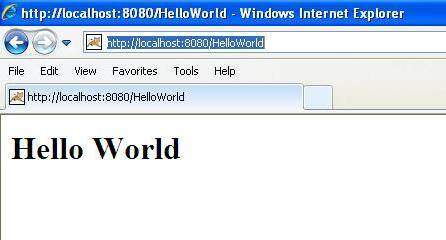
To go in detail of servlet, you can go through complete tutorial starting from start : Java Servlet

